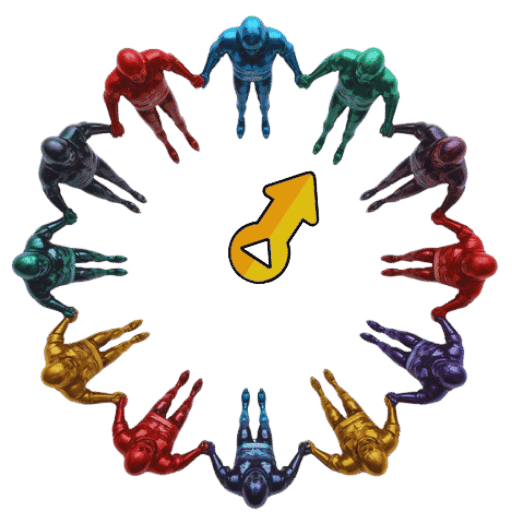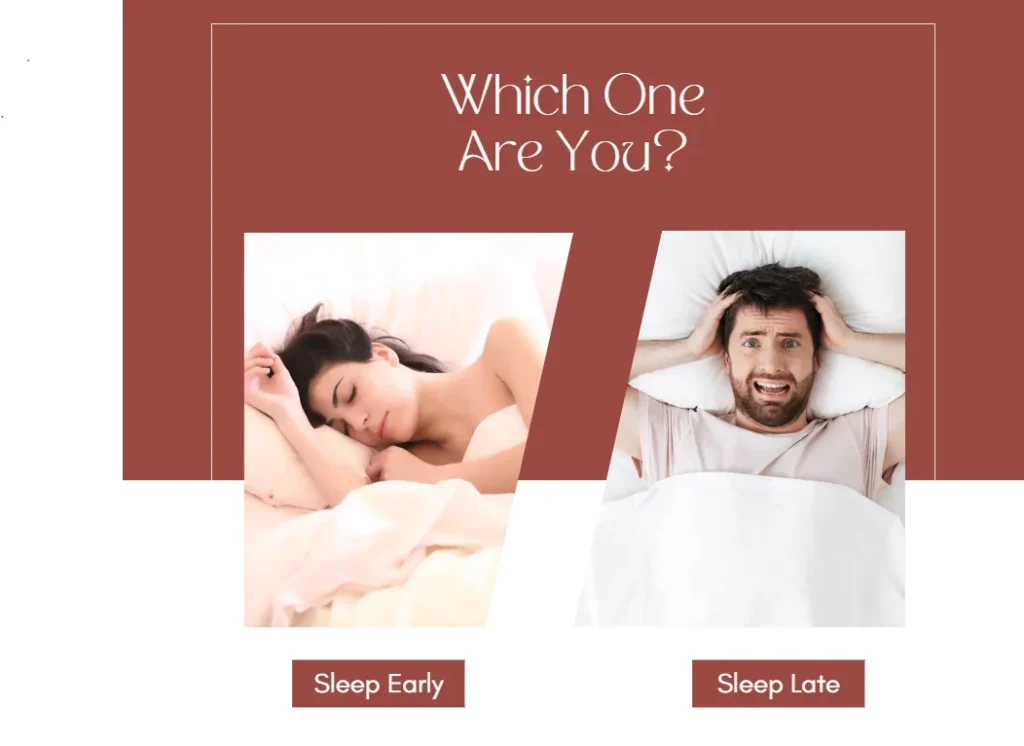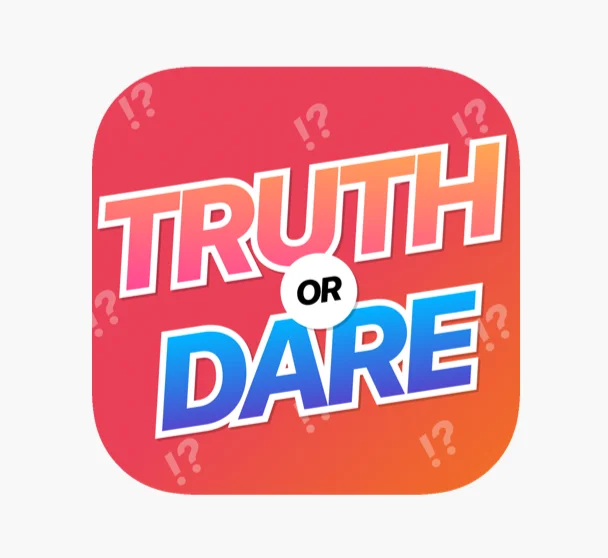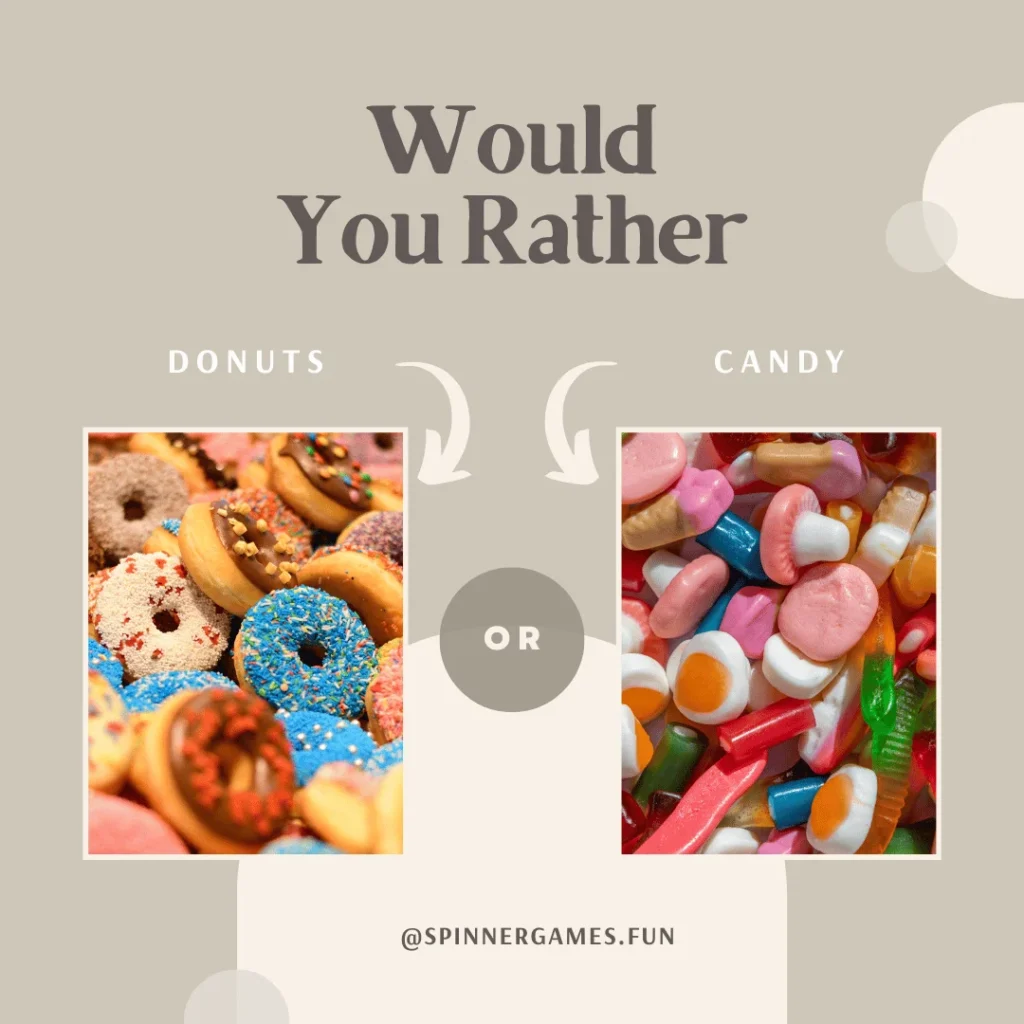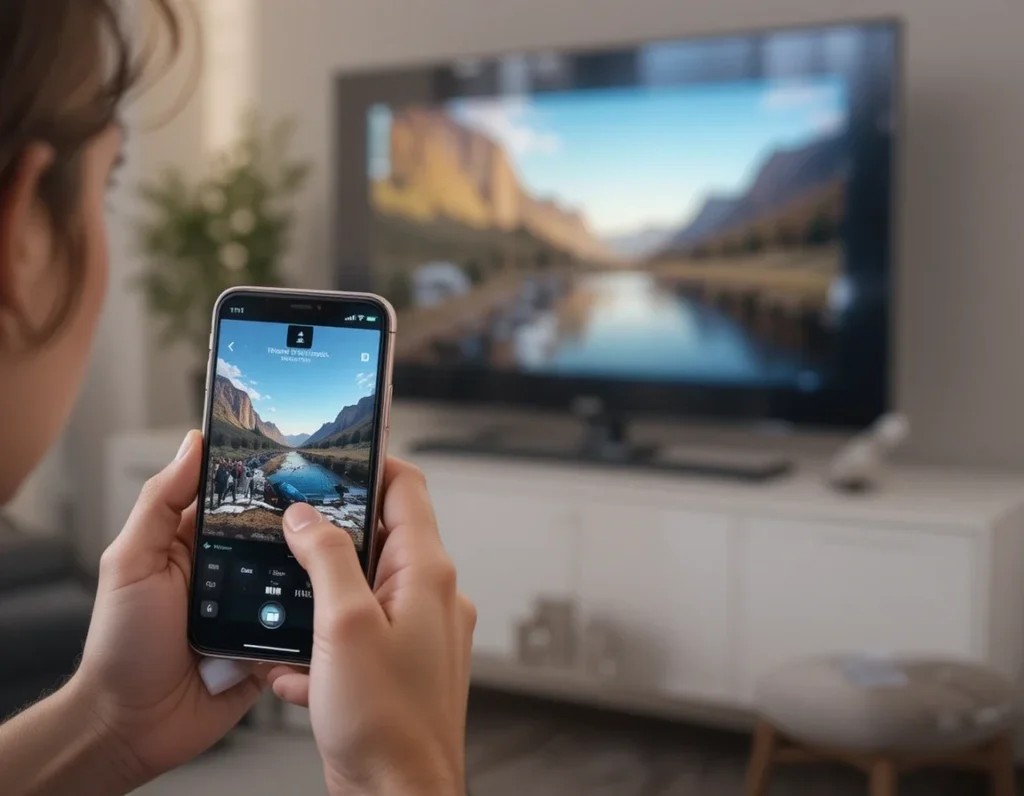🌍 No English? No Problem! Translate with Your Browser
Ever landed on a helpful blog but couldn’t understand a word because it wasn’t in your language? You’re not alone. The good news is — you can translate blog content instantly using just your web browser, without needing to copy-paste or download any translation apps.
In this guide, you’ll learn how to translate any blog or website in one click using the built-in translation features of three major browsers: Google Chrome, Mozilla Firefox, and Safari (on Mac and iPhone/iPad). Whether you speak Spanish, Hindi, Arabic, French, or any other language, your browser can do the work for you — simply and quickly.
Let’s get started!
🟢 Why Use Browser Translation?
Before we dive into the steps, here’s why this method is so helpful:
- ✅ No extra apps or tools needed
- ✅ Works instantly, with just one click
- ✅ Supports many languages
- ✅ Works on desktop and mobile
- ✅ Great for support pages, blogs, or international websites
So if you want to translate a blog or help content into your preferred language, your browser is your best friend!

🔵 Google Chrome: Best for Automatic Translation
Google Chrome is the most translation-friendly browser, powered by Google Translate.
💻 On Desktop:
- Open the blog you want to read.
- Wait a few seconds — Chrome will detect the foreign language.
- A pop-up bar will appear at the top-right.
- Click “Translate” to instantly see the blog in your own language.
- If no pop-up appears:
- Right-click on the page.
- Select “Translate to [Your Language]” from the menu.
You can also click the three-dot menu in the pop-up to choose a different language or always translate this site.
📱 On Mobile (Android or iPhone):
- Open Chrome and go to the blog.
- A translation bar will appear at the bottom.
- Tap “Translate” to switch the language.
- Tap the gear icon to choose a different language if needed.
💡 Tip: You can set Chrome to always translate certain languages in Settings > Languages.
🟠 Mozilla Firefox: Add-On or Built-In Translation
Firefox also lets you translate blog pages, though the feature may need to be enabled first.
💻 On Desktop:
Option 1: Firefox Translations (Built-in)
- Open the blog in Firefox.
- If supported, a Translate icon (🌐) appears in the address bar.
- Click it and select “Translate Page”.
- Choose your preferred language.
Firefox now has offline translations too — great for privacy!
Option 2: Using Add-Ons
If the translate icon doesn’t appear:
- Visit addons.mozilla.org and search for:
- “To Google Translate”
- “Simple Translate”
- Add the extension to Firefox.
- Now right-click the blog page and choose Translate Page.
🟢 Safari: Translation on Mac and iPhone/iPad
Safari offers easy translation for macOS and iOS users.
💻 On Mac:
- Open the blog in Safari.
- If the blog is in a different language, click the Translate icon in the address bar.
- Choose “Translate to [Language]”.
- If prompted, enable the feature.
📱 On iPhone or iPad:
- Open Safari and load the blog page.
- Tap the “aA” icon in the address/search bar.
- Tap “Translate Website” and select your language.
Note: This works best on iOS 14+ and macOS Big Sur or later.
📌 Final Thoughts
Thanks to modern browsers, it’s now incredibly easy to translate blog content into your preferred language. No more guessing or skipping articles that aren’t in English — now you can read, learn, and enjoy web content from all over the world.
To recap:
| Browser | Translation Feature | Device |
|---|---|---|
| Chrome | Built-in Google Translate | Desktop & Mobile |
| Firefox | Built-in (latest versions) or add-ons | Desktop |
| Safari | Native translation in address bar | Mac & iPhone/iPad |
✨ Quick Tips
- ✅ Always update your browser for the latest features.
- ✅ If the popup doesn’t show, use right-click > Translate options.
- ✅ Choose “Always Translate” for frequently visited sites.
So next time you land on a blog in a language you don’t understand — remember, translation is just one click away!