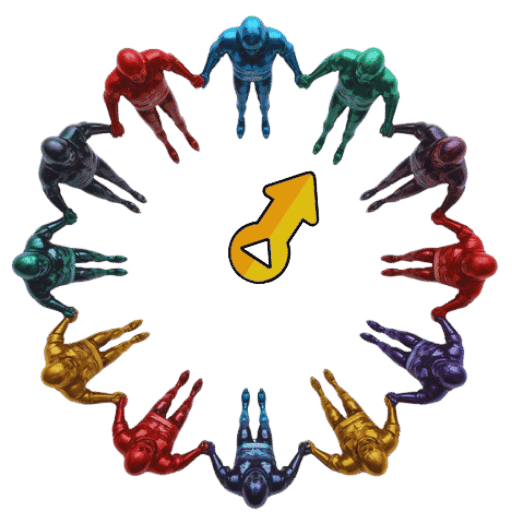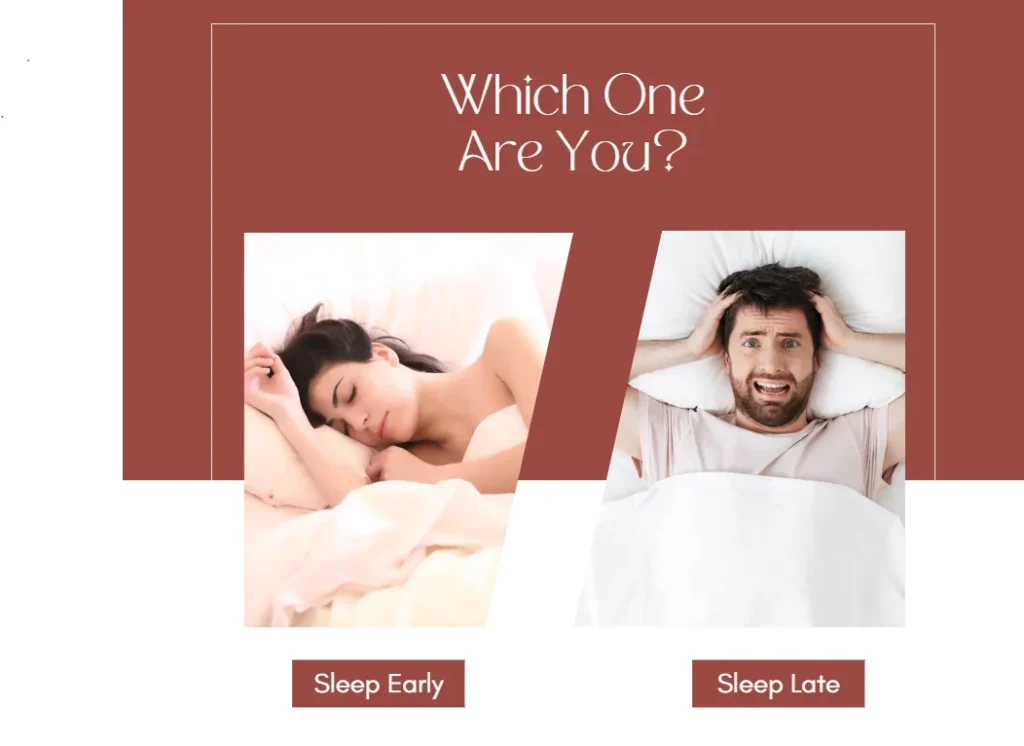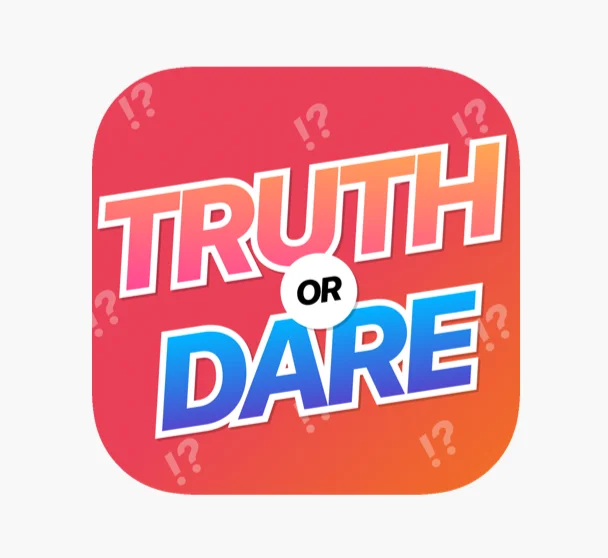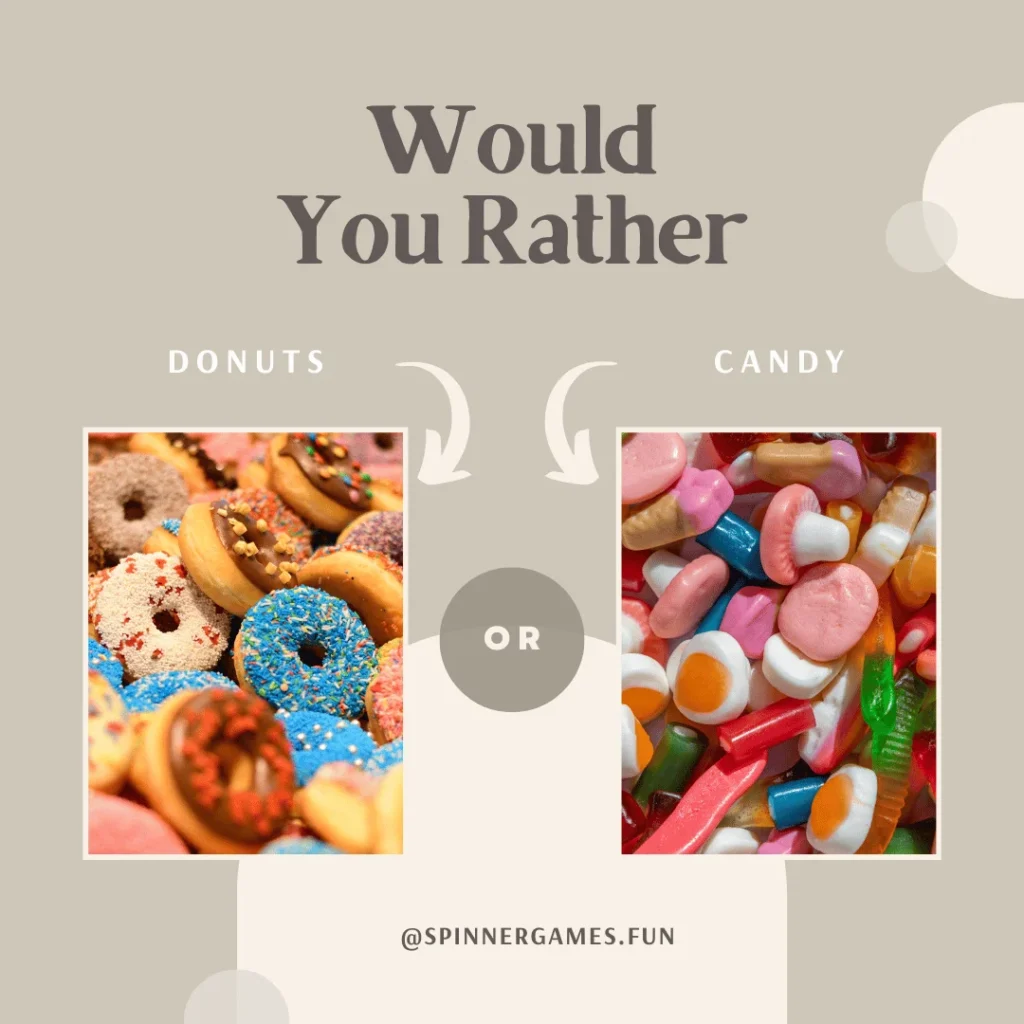Whether you’re presenting a project, watching a movie, or sharing your mobile screen with others, casting and mirroring allow you to enjoy content on bigger screens like TVs, projectors, or external monitors with ease.
This guide explains the difference between screen casting vs. screen mirroring, and gives you step-by-step methods to share your screen from Android, Windows, or Mac/iOS devices. You’ll also learn about popular tools like Chromecast, Miracast, AirPlay, and HDMI cables.
🔑 Focus keyword: casting and mirroring
Secondary keywords: screen sharing, cast to TV, mirror screen, project display, share screen to projector
🧭 What Is the Difference Between Casting and Mirroring?
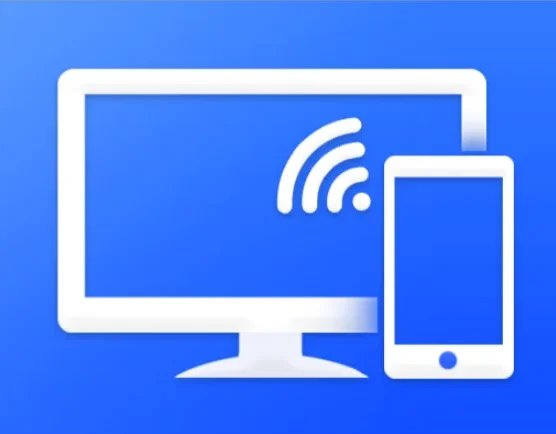
| Feature | Casting | Mirroring |
|---|---|---|
| Definition | Sends media (video, audio) to another screen while you use your device separately | Duplicates your full screen in real-time |
| Control | You can continue using your device | Your actions appear exactly on the second screen |
| Best for | Streaming videos (YouTube, Netflix), background music | Presentations, gaming, live demos |
| Examples | Chromecast, YouTube cast | AirPlay, Smart View, Miracast |
Understanding this difference helps you choose the right method based on your need.
📱 Casting and Mirroring from Android
✅ 1. Cast with Google Chromecast
- Plug Chromecast into your TV’s HDMI port.
- Ensure your phone and Chromecast are on the same Wi-Fi network.
- Open Google Home app.
- Select your Chromecast device and tap “Cast my screen”.
- Confirm to start mirroring your screen on the TV.
Works with most media apps like YouTube, Netflix, and Google Slides.
✅ 2. Mirror Screen Using Smart View or Cast Feature
- Swipe down your Android quick settings.
- Tap “Cast”, “Smart View” (Samsung), or “Screen share”.
- Select your smart TV or compatible display.
- Your phone screen will now mirror in real time.
🔧 Make sure the TV supports Miracast, or use a casting receiver like Chromecast or Fire TV.
💻 Casting and Mirroring from Windows PC
✅ 1. Wireless Screen Mirroring via Miracast
- Press Win + K to open the cast sidebar.
- Select the display or TV from the list.
- Choose whether to Duplicate or Extend your screen.
Enable “Projecting to this PC” in Settings > System if you’re receiving from another device.
✅ 2. Wired Mirroring with HDMI
- Connect your PC to the TV or projector using an HDMI cable.
- Press Win + P to select your display mode.
- Duplicate – mirror screen
- Extend – use second screen as extra space
This method ensures zero lag and high-resolution output.
🍏 Casting and Mirroring from macOS or iMac
✅ 1. Use AirPlay for Wireless Mirroring
- Make sure your Mac and Apple TV (or AirPlay 2-compatible TV) are on the same Wi-Fi.
- Click the Control Center icon in the top menu bar.
- Select Screen Mirroring.
- Choose your TV. Your Mac screen will appear on the larger display.
Works seamlessly with Apple ecosystems.
✅ 2. Use HDMI for Wired Connection
- Connect your Mac to TV or projector using a USB-C to HDMI or Thunderbolt to HDMI adapter.
- Select correct input on your display.
- Adjust screen settings via System Settings > Displays.
🖥️ Casting and Mirroring to Projectors
- Wired (Universal): Use HDMI or VGA for stable mirroring.
- Wireless (Modern): Use Miracast, AirPlay, or Google Cast (depending on projector support).
- Third-Party Devices: Use wireless HDMI transmitters or casting dongles.
📌 Not all projectors support wireless display. Check your model’s user manual for compatibility.
🚀 Bonus Tips for Smooth Casting & Mirroring
- ✔️ Keep all devices on the same Wi-Fi network
- ✔️ Restart devices if the screen doesn’t appear
- ✔️ Keep firmware/software updated
- ✔️ Use Ethernet or HDMI for high-performance situations
- ✔️ Use “Do Not Disturb” while mirroring live to avoid notifications
📊 Casting and Mirroring: Quick Comparison Table
| Device | Wireless | Wired | Tool |
|---|---|---|---|
| Android | Yes | Optional | Smart View, Chromecast |
| Windows | Yes | Yes | Miracast, HDMI |
| macOS | Yes | Yes | AirPlay, HDMI |
| iOS/iPadOS | Yes | No HDMI | AirPlay |
| Projectors | Varies | Yes | HDMI, Wireless Dongles |
🎯 Final Thoughts
Now that you know the difference between casting and mirroring, you can easily share your screen from mobile or desktop to TVs, projectors, or external displays using the method that suits your setup.
Whether it’s for work, entertainment, or learning, screen sharing enhances how you interact with content in any environment.